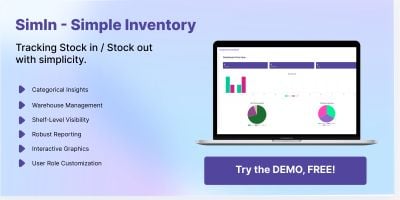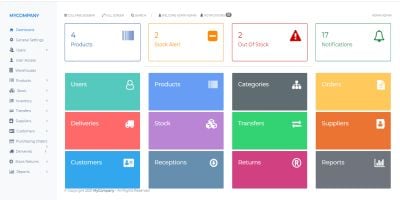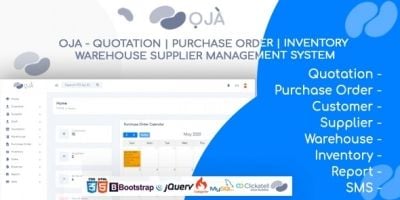ITIMS - IT Inventory Management SystemITIMS - IT Inventory Management System
IT Inventory Management System for IT and Network equipment's record keepingITIMS - IT Inventory Management System
IT Inventory Management System for IT and Network equipment's record keeping
Overview
ITIMS - IT Inventory Management System
IT IMS (IT Inventory Management System) is an integrated and intelligent platform designed to simplify the management of IT assets across an organization. It provides a structured framework for creating and managing diverse asset categories such as computers, printers, and scanners — each with customizable labels, attributes, and specifications. The system enables efficient handling of vendors, user roles, and hierarchical inventory structures (parent–child relationships), ensuring complete visibility and accountability throughout the asset lifecycle.
With powerful features for issuing assets to employees, updating status transitions (e.g., in stock, supervised, stored, boarded out), and performing quick searches by employee or item numbers, IT IMS streamlines day-to-day IT operations. It also offers automated loan card generation and supports easy retrieval and release of assets from users. By centralizing all IT resource data, IT IMS enhances operational efficiency, improves audit readiness, and supports data-driven decision-making for IT asset management.
- Manage IT assets with customizable categories and specifications
- Handle vendors and user roles efficiently
- Track hierarchical inventory (parent–child relationships)
- Issue assets to employees and update status transitions
- Quick search by employee or item number
- Automated loan card generation
- Centralized data for audit readiness and operational efficiency
UserName: admin
Password: Admin@123
Features
- Role-based authentication and secure admin login
- Dashboard with real-time IT asset statistics
- Create and manage asset categories with custom labels/attributes
- Add, update, and track all IT assets (computers, printers, scanners, etc.)
- Vendor management with detailed supplier records
- Parent–child hierarchy for asset grouping
- Assign (issue) assets to employees with full history tracking
- Status management (in stock, supervised, stored, boarded out, issued, returned)
- Quick search by employee ID or asset/item number
- Automated loan card generation (PDF)
- Asset retrieval and release process management
- Detailed logs of asset movements and changes
- Upload and manage attachments/documents for assets
- User management with multiple roles
- Responsive UI for desktop and mobile
- Auto database migration on first run (EF Core)
- Exportable reports for audit and compliance
Requirements
Configuration
Get Started
Follow the steps below to set up the project locally.
- Install Microsoft Visual Studio 2022 on your system with .NET 9.0+.
- Install Microsoft SQL Server Express on your system.
- Install SQL Server Management Studio (SSMS).
- Open
<b>appsettings.json</b>and update the connection string if necessary:
Instructions
<code>"DBConnection": "Server=localhost\SQLEXPRESS;Database=ITIMS_DB;Trusted_Connection=True;TrustServerCertificate=True;"</code>
Important: localhost\SQLEXPRESS is the only part that may need to be changed.
The remainder of the connection string (including the DB name ITIMS_DB) can be left as-it-is because the
database, tables, and seed data are created automatically via EF Core migrations on the project's first run.
=> Just Run the Project Now ...
Seeded Accounts
A default Employee is added and Admin account will be created automatically. Use these credentials to sign in and then update as needed:
- User Name:
admin - Password:
Admin@123
After Login
Once logged in you can:
- Add employee records
- Assign employees as users and assign roles
- Edit employee details to match your environment
You Can Remove the Following Block
You can remove (not mandatory but Recommended), the following seeding block in Program.cs. This is only for the first run of the project. It automatically creates the database, applies migrations, and generates the default Employee and Admin user. Once the project runs successfully and you log in with the Admin credentials, you may comment out this section to prevent reseeding on every startup.
<code class="language-csharp">
// Seed the database, you can comment this if not needed
using (var scope = app.Services.CreateScope())
{
var services = scope.ServiceProvider;
try
{
// OPTIONAL: apply migrations automatically in development
var db = services.GetRequiredService();
db.Database.Migrate();
// Run the data seeder (Employee + Admin user creation)
await SeedData.EnsureSeedDataAsync(services);
}
catch (Exception ex)
{
var logger = services.GetRequiredService>();
logger.LogError(ex, "An error occurred while seeding the database.");
// Rethrow to stop the app if seeding fails
throw;
}
}
</code>
|
PHP Script Installation Service
Don't worry about the installation of your script! Have your PHP Script installed for you.
|
$39 | Buy now |
| Category | Scripts & Code / PHP Scripts / Management / Inventory |
| First release | 17 November 2025 |
| Last update | 17 November 2025 |
| HTML/CSS Framework | Bootstrap |
| Files included | .css, .html, .sql, .cs, .csproj, .dll, Javascript .js |
| JavaScript Framework | jQuery |
| Tags | user roles, inventory system, asset management, equipment tracking, asset tracking, vendor management, asset lifecycle, it inventory, it assets, hardware management, asset issuance, loan card, audit readiness, it operations, asset status tracking |